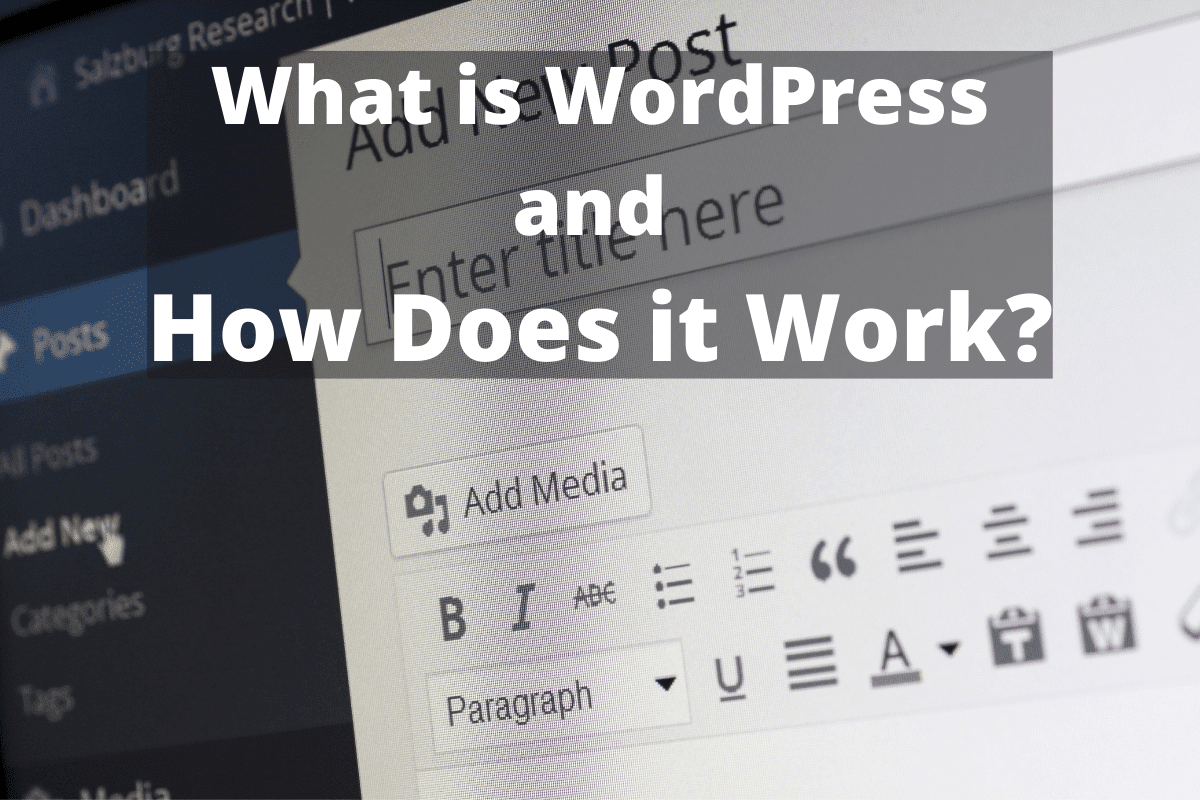What is WordPress and How Does it Work?
You may be wondering what WordPress is, how it works, and what it is used for. In this article, I answer all those questions.
WordPress was created for bloggers. It has since grown into a Content Management System. WordPress was created using the PHP programming language and utilizes a database. Its behavior can be modified and extended by creating a plugin. It is user friendly and easy to use.
This article covers the open-source, downloadable, self-hosting, version of WordPress, not WordPres.com. I do not recommend using WordPress.com for any serious venture.
WordPress is simple but complicated. It is easy to learn and use by the end-user. WordPress’s behavior can be modified and/or extended by a PHP programmer that knows the WordPress ecosystem. Let’s dig deeper.
What is WordPress?
WordPress was created in 2003 by Matt Mullenweg using the PHP programming language, and the data engine MySql.
Part of the ideology of WordPress is open source. Open source means the code is available to anyone and can be used for any purpose. Part of the requirements of adding a plugin into the WordPress repository is it much be open source.
WordPress was created for blogging. It has since evolved into a Content Management System (CMS).
What is a content management system? In the case of WordPress, it is the storing, retrieving, editing of content. WordPress comes with two types of content – pages, and articles.
WordPress can be extended to manage other types of content. To do so one needs to utilize or create a WordPress plugin. I talk more about plugins below.
WordPress is utilized by about 30% of the websites on the Internet.
WordPress Consists of 3 Major Parts
- The Core – Most of the functionality is provided by the core source code. One of the principles is to never modify the core because it is always being changed and updated by the WordPress community.
- Template system – This is where some of the functionality comes from. The template provides for the look and feel and some of the functionality that brings together the website. Note there are a lot of free themes and a lot of themes you must pay for.
- Plugin architecture – Changing the behavior or extending it is done in the plugin. These same changes can be done in the theme, however, it is not recommended. The reason is the theme can easily be changed, taking with it the change that is built into the theme. If it is desired that the changes survive a theme change, they should be completed within a plugin.
What is WordPress Used For?
As mentioned before WordPress is an extendable CMS that is used to build websites. If you want to create a blog or a website that is rich in written content then WordPress will probably be up for the task.
WordPress can be extended to manage other types of content such as a business listing. If this is done, WordPress becomes a hybrid CMS and web application.
How to Use WordPress
WordPress is mature and feature-rich, however, it is not overly feature-rich. You do not need to know a lot of technical details to manage a WordPress website.
To begin managing your website you will want to login. If this is your first time logging in, use the username and password you created when installing WordPress.
The URL to the login page is www.YourDomain.tld//wp-login.php. TLD stands for top-level domain. A top-level domain is .com, .net, .org, etc.
Once you go to that URL you will see the login form.
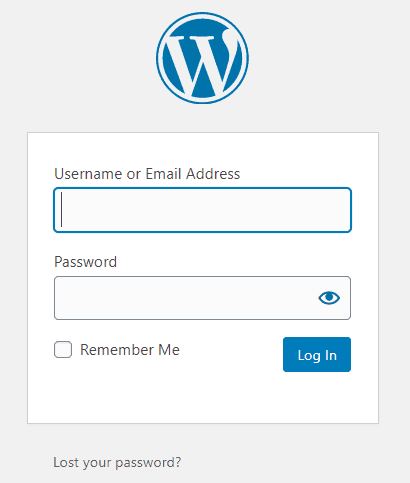
Now that you are logged in you will see the Dashboard.
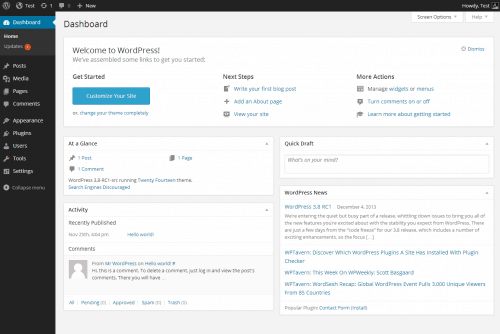
By reviewing the below list, you can see there are several options on the control panel menu. We will not cover every detail, however, I will give you a brief overview.
- Dashboard – The dashboard consists of several messages about your website and some links you can use to manage your website. Under the Dashboard, there are two options. 1) home which is the dashboard, and 2) updates where you can check for updates and complete the update process. For more information refer to the Dashboard Screen.
- Posts – This is where you can list all of your posts, add a new post, or delete posts. You will also be able to create, modify, and remove categories and tags. You will probably spend most of your time here after your website is fully configured.
- Media – You will manage your media here. Media meaning images.
- Pages – You will need to create, modify, and remove pages as your website grows. The average small business will need about 10 pages.
- Comments – If you allow comments on your website, this is where you will manage them.
- Appearance – A lot is going on here. The appearance option is the gateway to managing themes, customizing themes, working with built-in widgets, managing menus, managing plugins, and the theme editor. Unless you know what you are doing I would not edit the theme.
- Widgets – As listed above, WordPress widgets give the website manager the ability to add functionality to the theme without needing to do any coding.
- Plugins – These are used to extend WordPress or to modify its behavior. Creating and managing plugins is the work of a WordPress PHP programmer.
- Users – When you first installed WordPress, you created a username and password that WordPress used to create the main administrator. There is a complete user system that allows you to add, edit, and remove users. This includes the login system. Add to this access control.
- Tools – By using the export tool, you can download posts, pages, field groups, and media. The main area I’d like to point you to is the ability to export personal data. This has become important because of the push for privacy on the Internet. For more information see the Tools Export Personal Data Screen on the WordPress site.
- Settings – Is where you manage the configuration of your WordPress website. Settings are made up of 7 sections:
- General – This is where you will manage things like the site title, taglines, the URL of your website, Admin email address, select if anyone can register to become a user, the new user’s default role, and the date and time format. For more information refer to the Settings General Screen.
- Writing – Set the default post category, default post format, post via email, mail server, login name, password, default mail category, and update services. For more information refer to the Settings Writing Screen.
- Reading – Where you set your home page display, max number of blog posts to display on each page, max number of syndicated feeds to show, how much text to show for each post feeds and setting your website to be visible to the search engines. For more information refer to the Settings Reading Screen.
- Discussion – This is where you manage the default post settings, other comment settings, email whenever, before a comment appears, comment moderation, comment blocklist, and avatars. For more information refer to the Settings Discussion Screen.
- Media – This is where you manage your images. For more information refer to the Settings Media Screen.
- Permalinks – This is where you manage your permalinks. What you set here may have an impact on how your pages, articles, and other content ranks on the search engines. Most blog owners choose the “post name” setting. Before you configure this, make sure you understand how you configure your permalinks might affect your website ranking. For more information refer to the Settings Permalinks Screen.
- Privacy – As a website owner you will be required to follow all applicable privacy laws world wide otherwise your website may be blocked in some regions and may lead to complicated legal issues. WordPress provides a starter page. You will need to be aware of the General Data Protection Regulation and I recommend reading the Settings Privacy Screen documentation.
WordPress Can Become an eCommerce Solution
The most popular eCommerce solution is WooCommerce. WooCommerce is a WordPress plugin. This is a great combination.
WooCommerce is both free and open source. This brings eCommerce into the grasp of most individuals and small businesses.
By being a WordPress plugin it leverages what WordPress already brings to the table.
WooComerce is not a resource hog. Shared hosting might provide enough resources depending on your needs. Having said that I would opt for a Virtual Private Server (VPS) as an entry-level hosting option.
Conclusion
WordPress is simple but complicated – there is a lot to know. If you are building a website using WordPress it is well worth the effort to learn how to make WordPress purr like a kitten.
Now that you know what WordPress is and have some basic familiarity with it, it is time to put that knowledge into practice and start managing your website.
I had a professor that used to say inch by inch anything’s a cinch. In the case of WordPress that applies. All it takes is spending a little time here and there and in no time you will be an expert WordPress manager.